How to Start Collaborating on LoM-wiki
💡 Note
Here we provide basic knowledge related to editing the wiki.
For game data queries, please refer to other pages.
Before Starting
You don't have to learn everything before you can start contributing.
You don't have to be amazing to start, but once you start, you'll gradually become amazing.Step 1 - Create a Github Account
This site is built on Github, relying on the convenience of Github Pages to achieve long-term wiki site hosting.
Therefore, if you want to edit the documentation on this site, you need to have a Github account.
- Visit http://github.com to create an account, where you need to enter your username / email / password.
- After filling out the information, you will be prompted to choose a plan, please select free.
- Then, check your email for a verification message to complete the account creation process.
If Two-Factor Authentication is Required
Install Authenticator on your mobile phone
Visit the page at https://github.com/settings/security
Choose Authenticator app and follow the instructions to complete the setup.
Step 2 - Obtain Collaboration Permission (Optional)
Choose one of the following steps:
Provide the email you used to create your Github account
I will grant you collaboration permission.
The difference in permissions includes:
- Ability to adjust from the
Edit this page on Githublink at the bottom of the document - Editing the document does not require verification
- Ability to verify submissions from non-collaborators
Step 3 - Edit the Documentation
💡 Feel Free to Add
There are many ways to edit the documentation, and there may be omissions, so feel free to provide feedback in the comments.
💡 Note
If you skip Step 2, submitting edits to the documentation will require review.
Direct Editing on Github
Adjust the document by clicking on Edit this page on Github at the bottom of the document
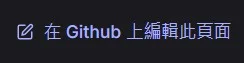
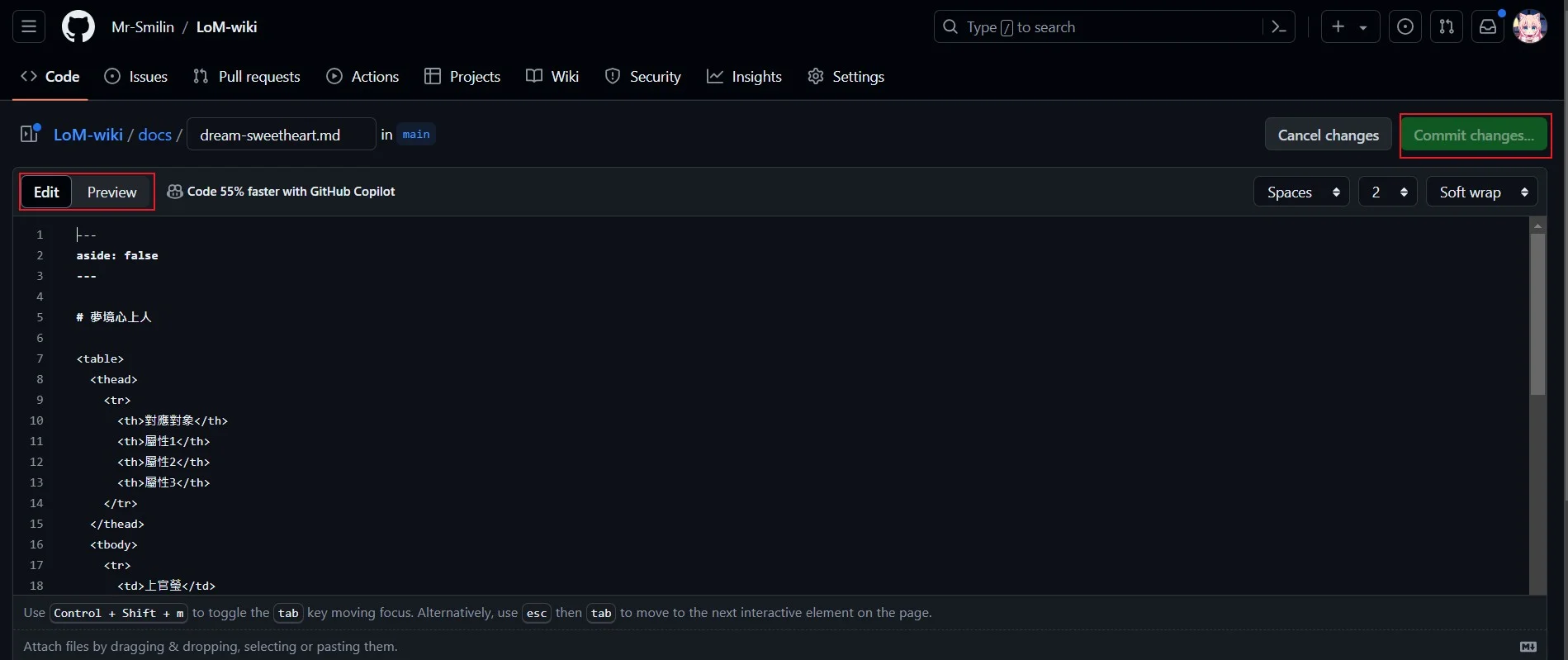
You can click on the images to enlarge them.
Use Github's native document editor to make adjustments,
the top left is the mode switch, defaulting to Edit mode,Preview allows you to preview the changes before saving.
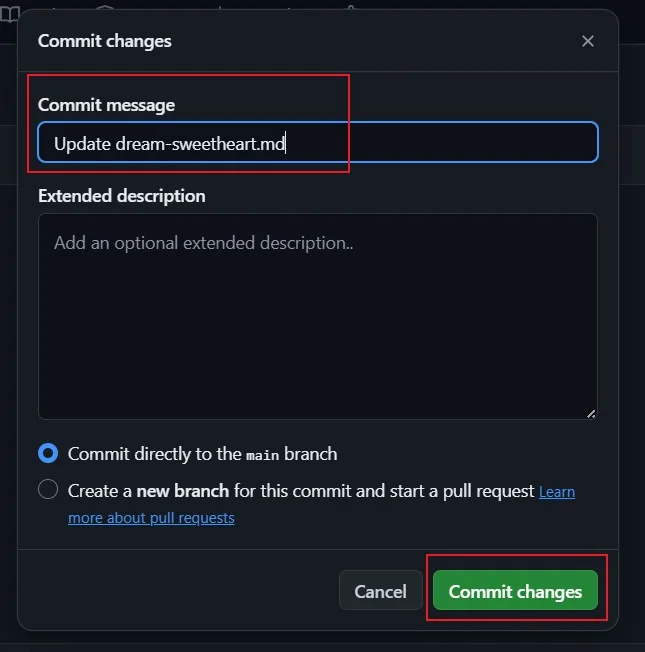
Once done, click on Commit changes in the top right corner,
then click Commit changes in the pop-up window to complete editing a single document.
Local Editing
💡 Note
This guide is aimed at Git beginners
The method leans towards a hands-on approach,
providing step-by-step GUI operations.
For developers already familiar with Git
please proceed with your preferred method of local operations.
Click on the icon at the top right of this site to go to the project homepage
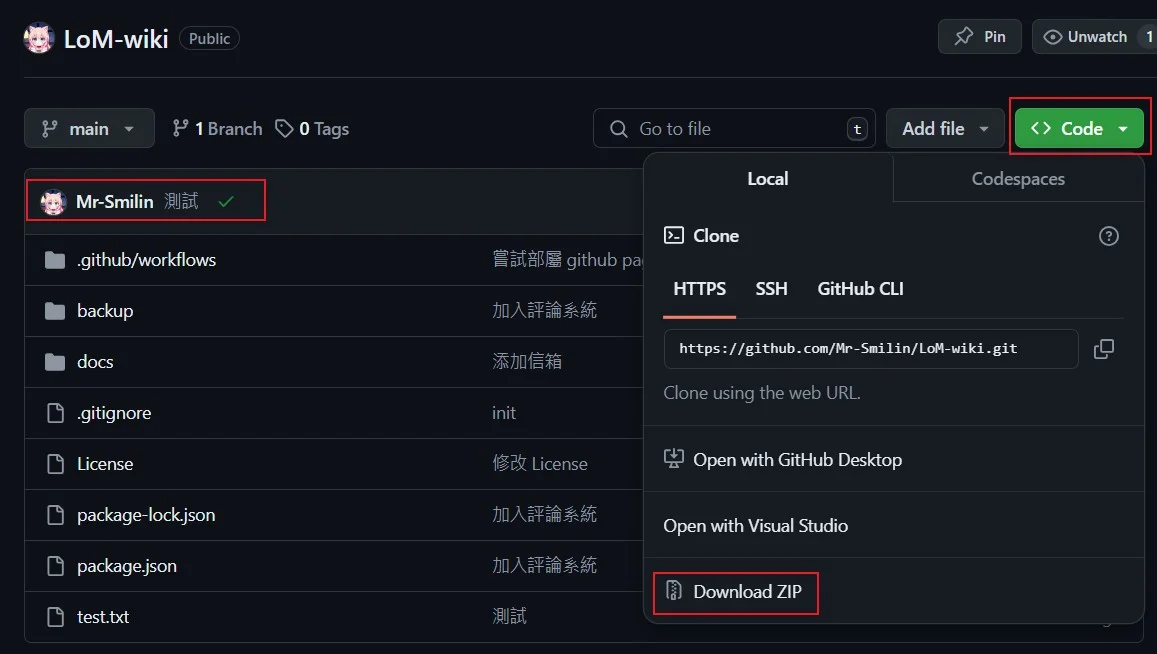
💡 Note
Be sure to save the text on the left side,
as shown in the illustration 'Mr-Smilin Test'
we refer to it as Commit Record, which will be used later.
Click on the green Code button, then Download ZIP
to download the entire wiki to your computer,
organize it in a convenient development location, and unzip it.
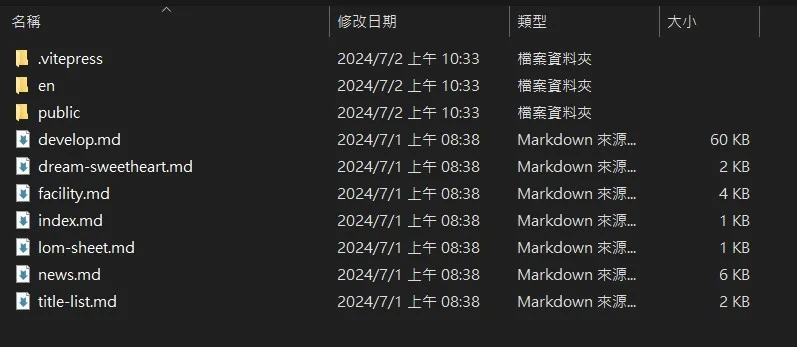
Navigate to the docs folder in the project, where all wiki edits are made
- The
.mdfiles in the directory correspond to the wiki entries, which can be found by the website URLURL Illustration

- The
enfolder contains English versions of the same wiki files, which can be modified to assist with maintenance - The
publicfolder stores static resources, such as image uploads, which should be placed in the formatpublic/images/{md file category}/{md file name}/{image}.{extension} .vitepressis the configuration file for this project, please make adjustments only after reading the configuration file explanation
After making adjustments, return to Github
💡 Note
Before uploading, make sure the Commit Record matches what you saved when downloading
If they are different, ensure that the files you are uploading have not been edited or updated by someone else
Otherwise, you may overwrite others' changes or create conflicts!
Click on the corresponding path
For example, to edit text, click into the docs folder
Illustration
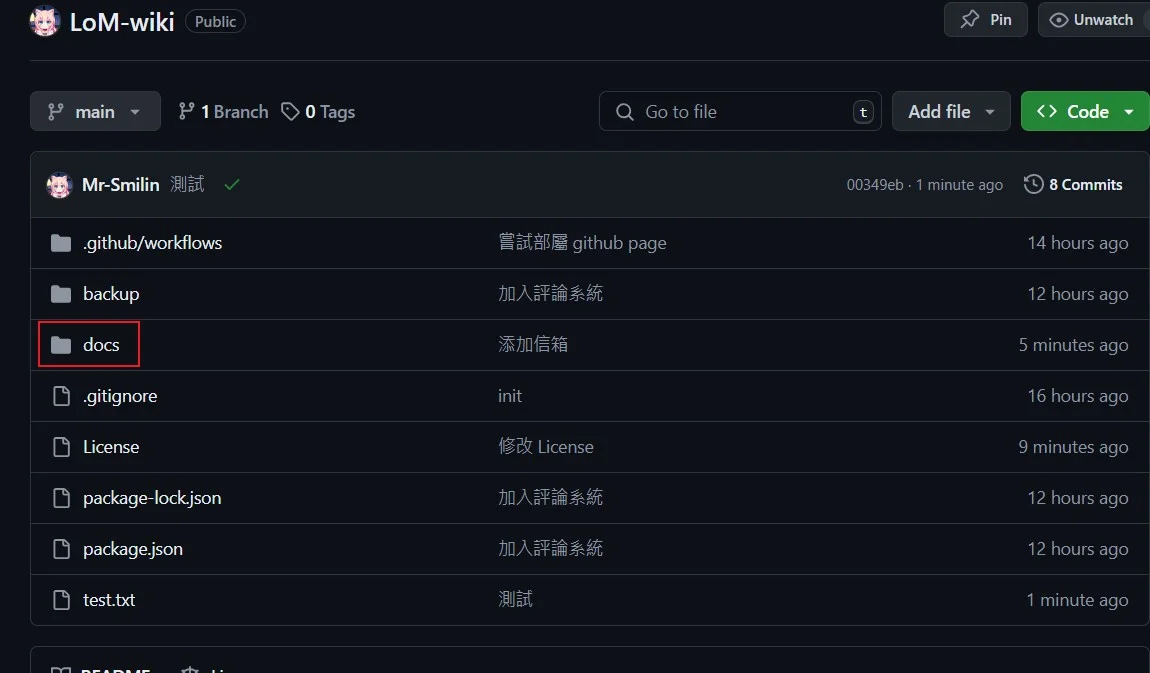
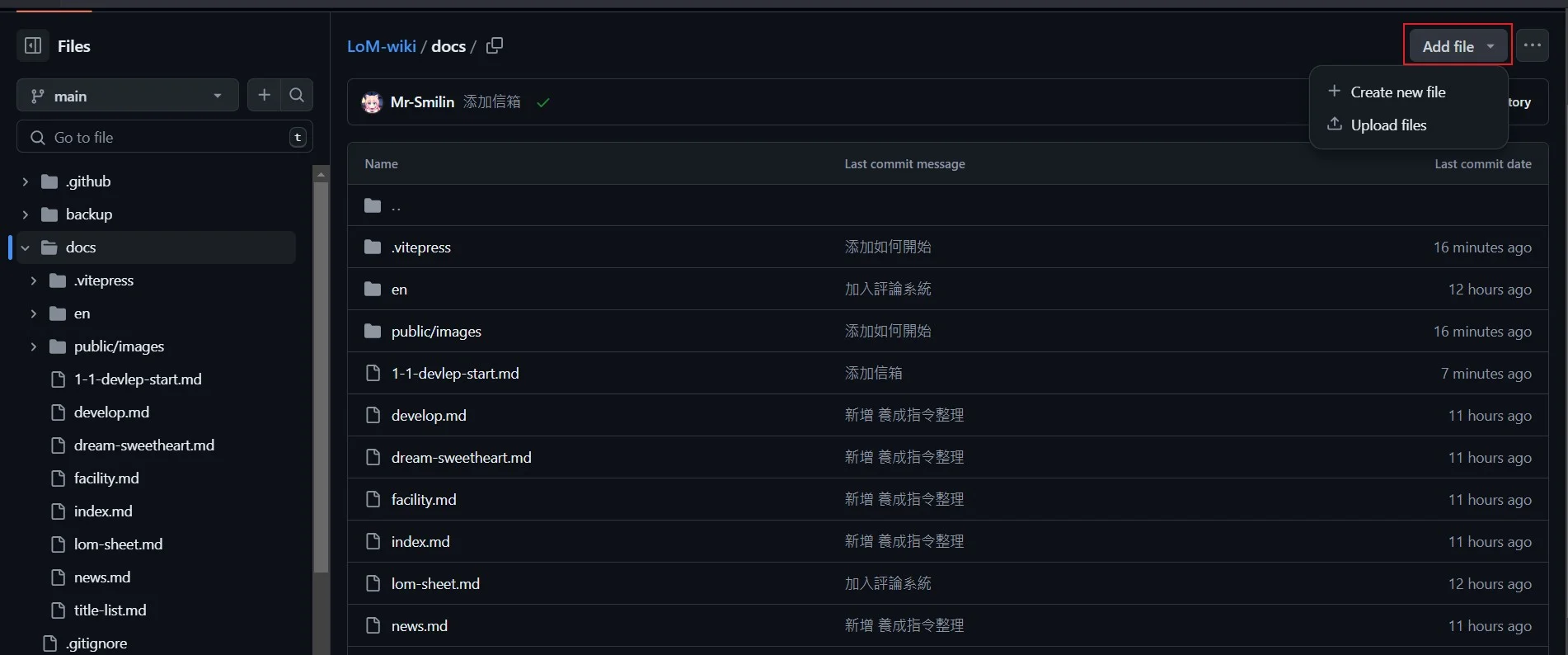
Once in the same directory, click on Add file in the top right corner
Select Upload files and drag the modified document into the screen
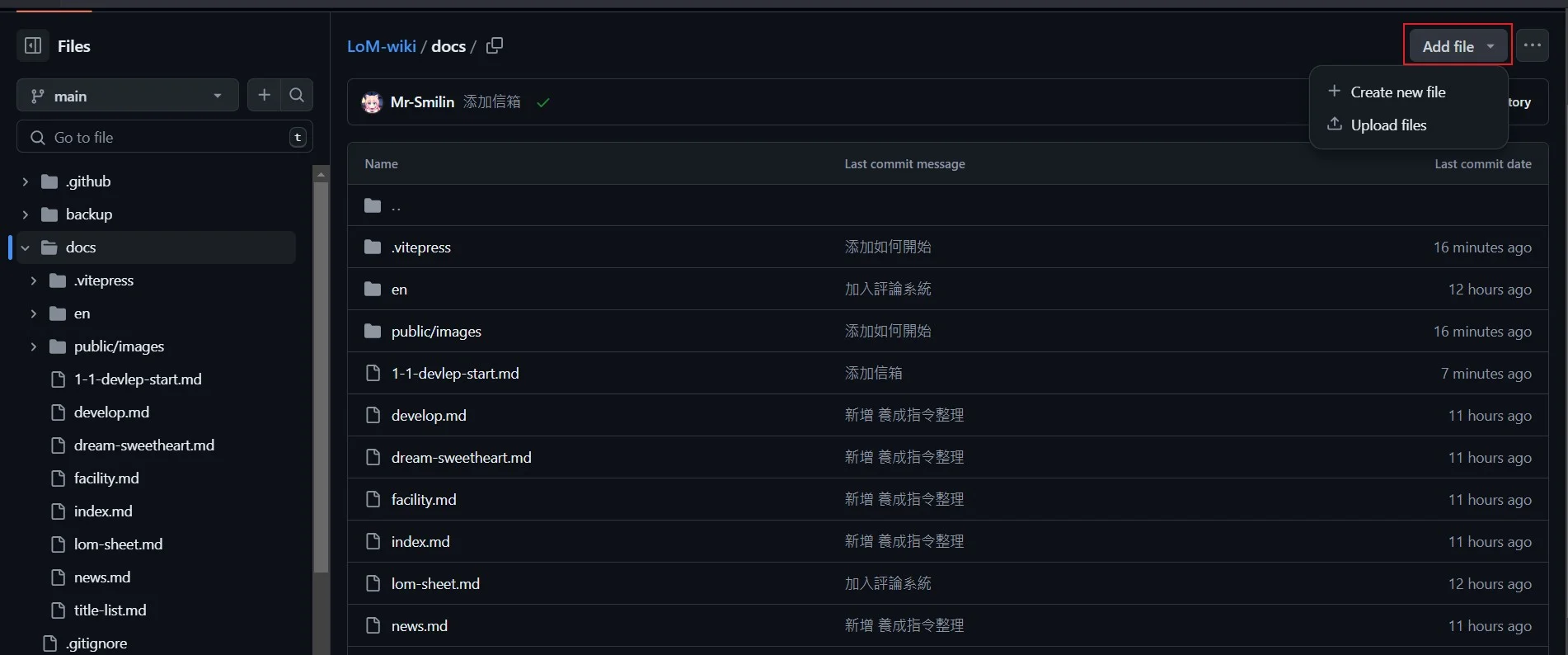
Briefly describe what changes were made in the Add files via upload box,
then click Commit changes.
Changes on the website may take 1-3 minutes to reflect.
With this, the hands-on local editing process is complete.

